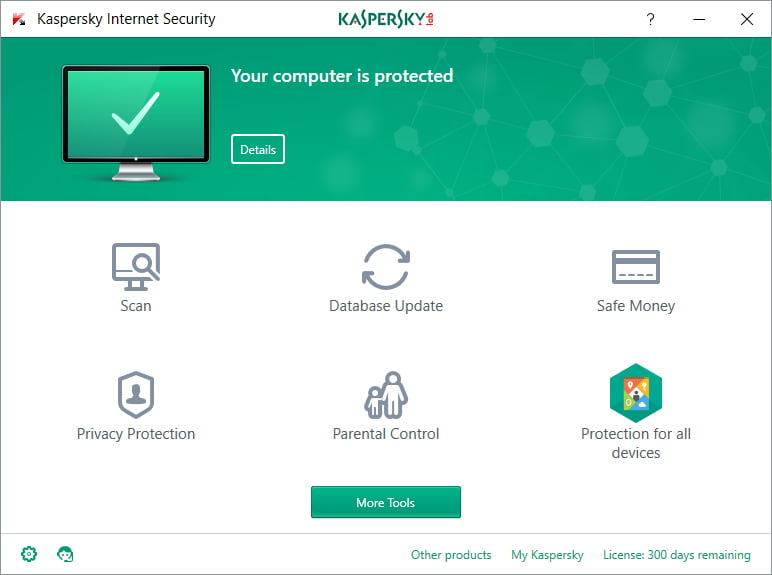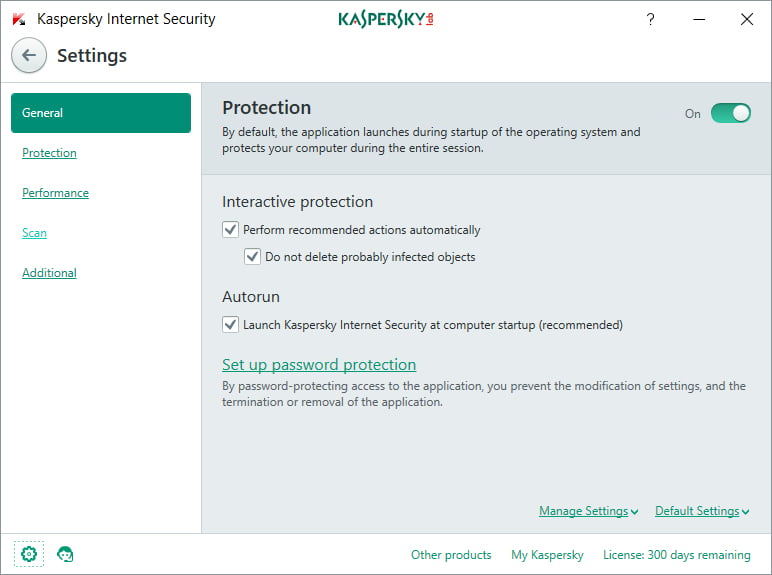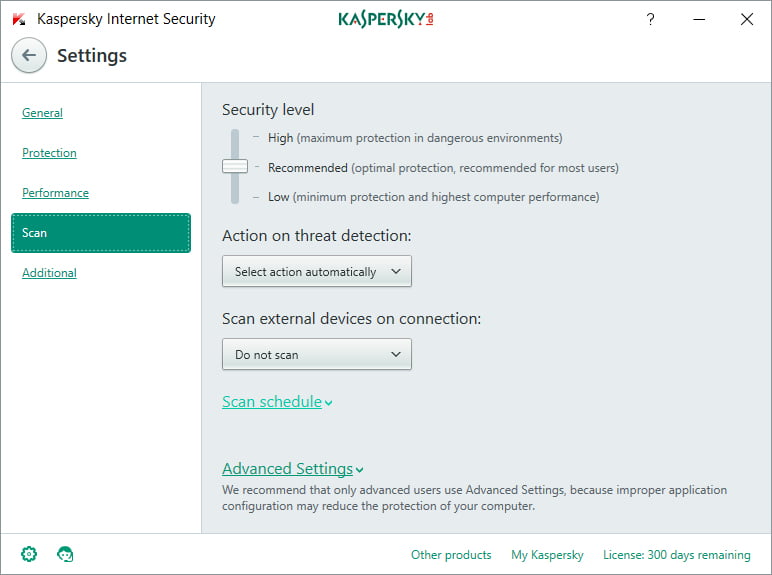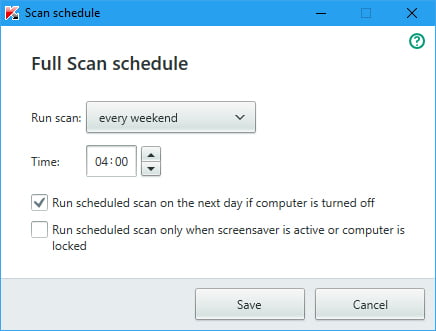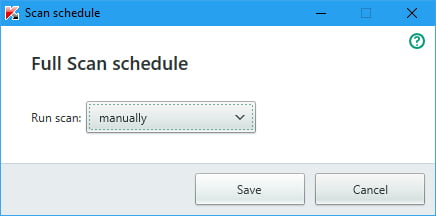Sometimes you might find that Kaspersky full scan grinds your system to a halt. This is particularly true of older machines running the 32 bit file system or with less than the maximum available amount of RAM. For these PCs it might be more appropriate to schedule Full scan for a time when you are certain the PC will not be in use. Or, following the instructions below, you can set the scheduled scan to be performed manually.
Open Kaspersky by clicking the icon in the system tray at the bottom right of the screen. This should appear:
Click the little cog at the bottom left of the screen. You should now see this:
It’s the scan settings that we want to change, so click the word Scan to open these options.
Now, click Scan schedule to see this:
Right now, you can see that the Full Scan is set to be performed every weekend. If your business doesn’t function during the weekends, this is a good time to scan. However, if you want to perform the full scan manually, change the settings as below and click the Save button.
That’s it!